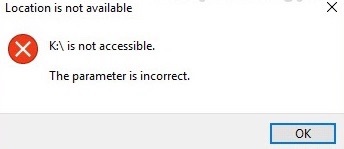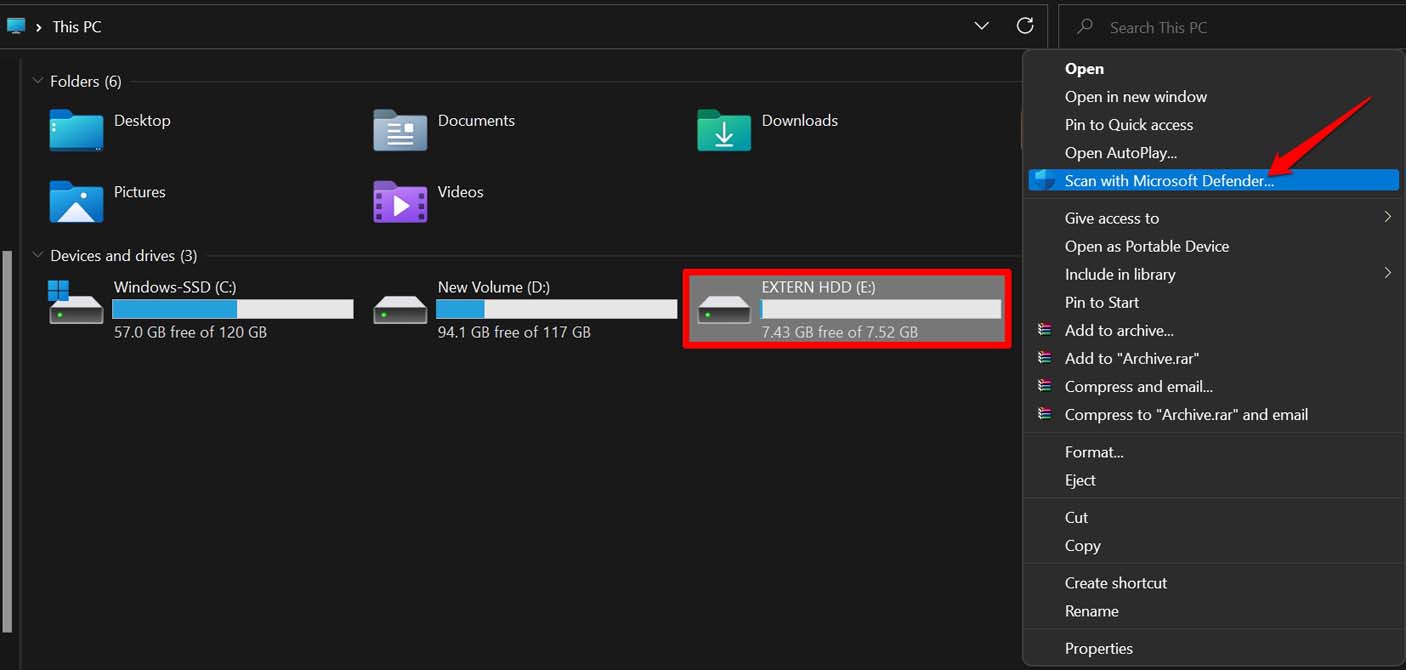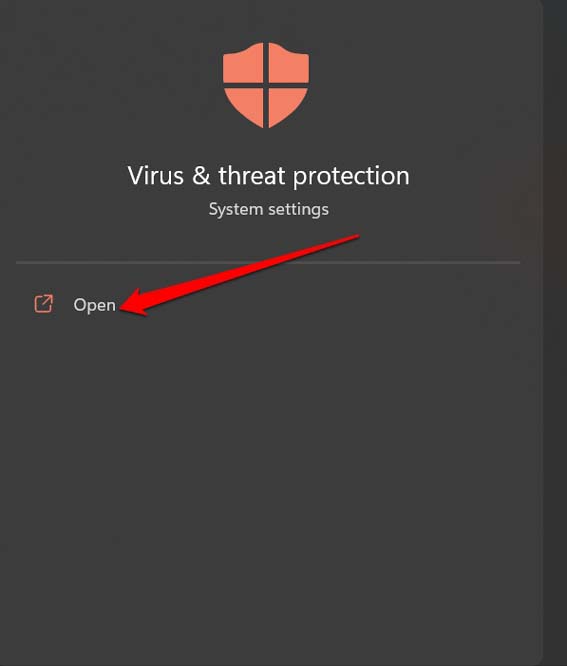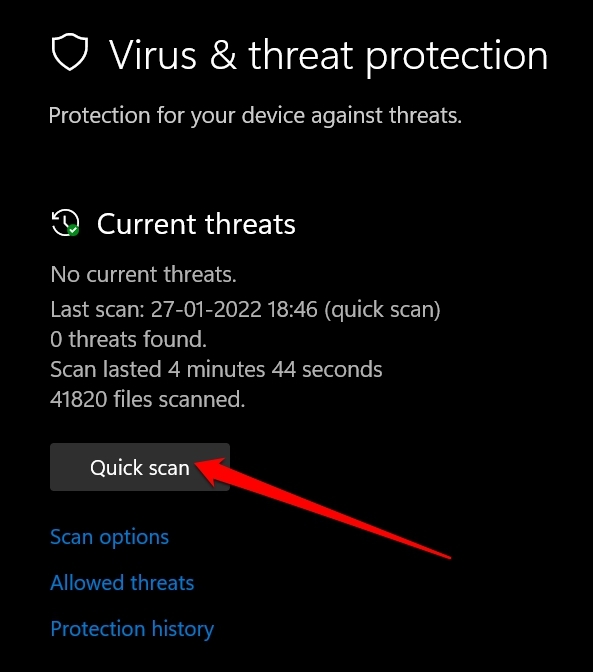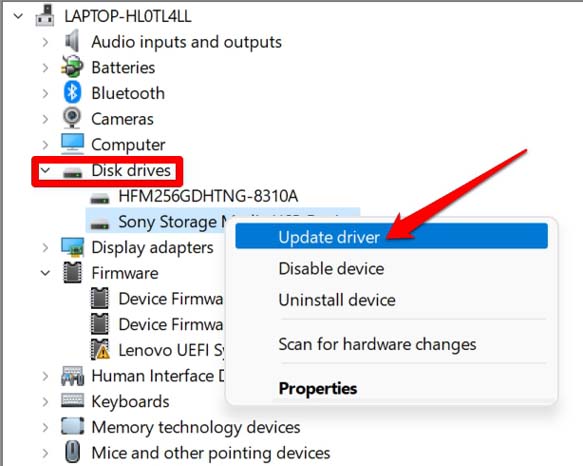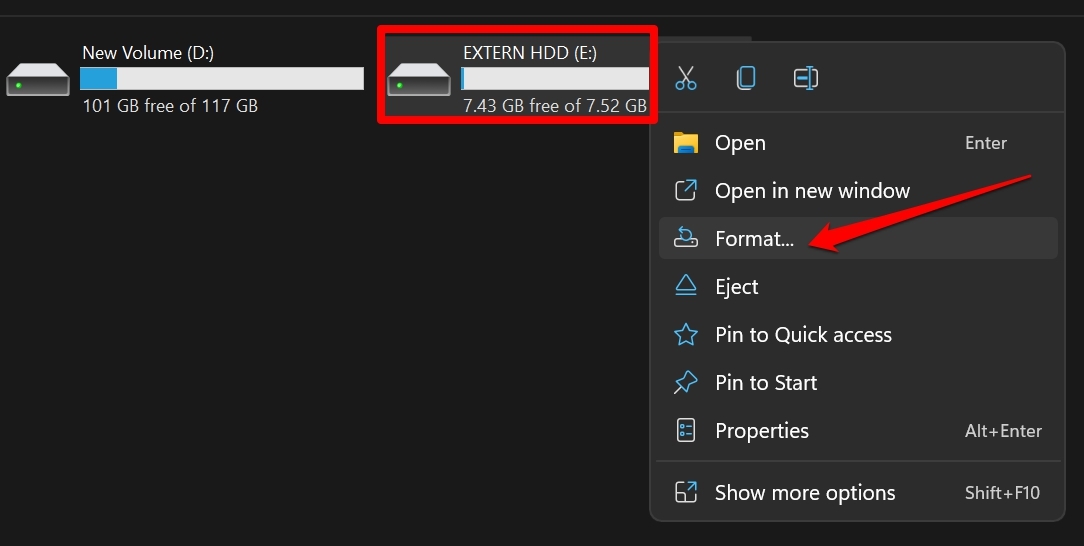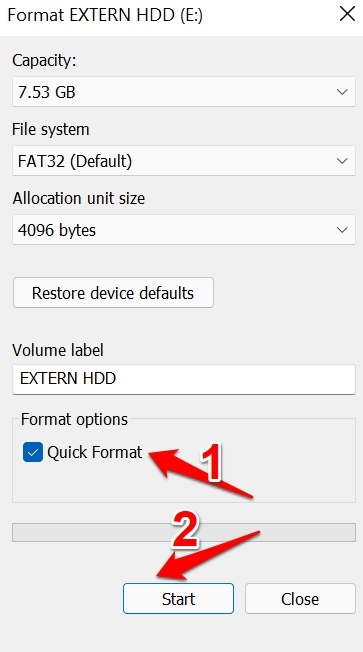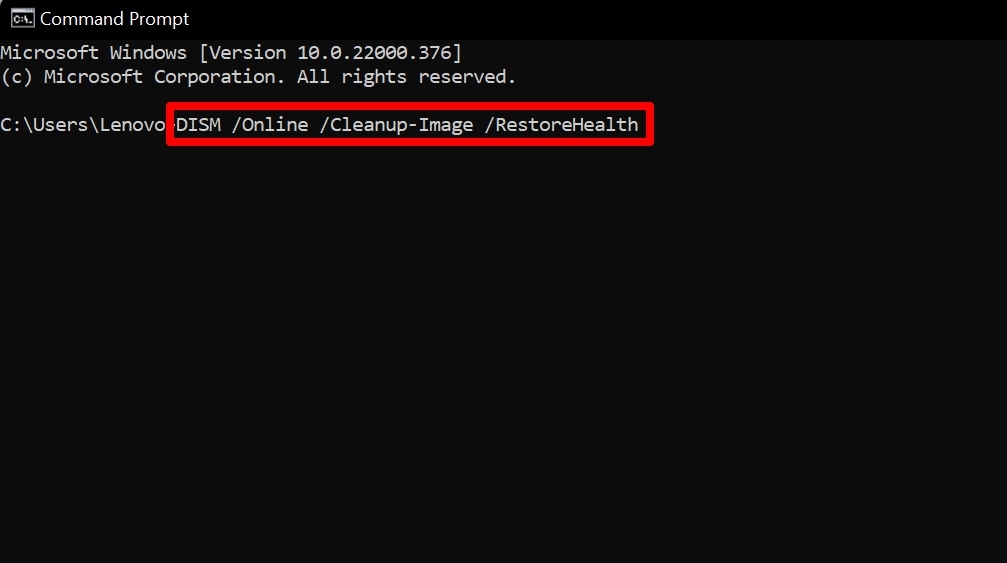The primary reason for this issue can be due to the presence of corrupt system files or corrupted files on the external hard disk. The internal file system of Microsoft may have been corrupted. Other reasons for the parameter incorrect error can happen due to the presence of malware either on the computer or on the hard disk.
Best Ways to Fix External Hard Disk Parameter is Incorrect
Now that we know the reasons for the error, let us look at the best solutions to fix External Hard Disk Parameter is Incorrect Issue on Windows 11
1. Restart the Computer
This is the simple fix you can first try while trying to fix the parameter incorrect error when you connect the external hard drive to your computer. Just restart your computer and reconnect the external hard disk. In most cases, users have reported that this fix has worked and resolved the issue with the hard drive. After the PC restarts connect the external hard disk and check if you can access its contents without any error messages.
2. Run A Scan for Malware Presence on the External Hard Disk
Once the external hard disk is connected to the PC, you should always start by running a scan for malware that may be present within any files housed in the external hard disk. You may use the Windows Defender or any other third-party anti-virus you have on your PC. Wait while the scanning process completes. Normally, Defender will detect any malware right away when you connect the hard drive. Still, after the scanning, if any malware is found, then Defender will notify you of the same. You can manually remove the infected files to remove the malware.
3. Check for Virus on Your Windows 11 Computer
Alternatively, you may also scan for viruses on your computer. Here is how you can do it. After the computer becomes virus-free you can again try to connect the external hard disk and check if you can access it or not.
4. Upgrade the Disk Drive to A Latest Build
Update the disk drives on the device manager to the latest build and this will fix the issue of incorrect parameter error. After the update, you should be able to access the external hard disk without getting the incorrect parameter error.
5. Completely Format the External Hard Drive
If it is possible for you, then you may format the external hard disk. This will permanently erase all the data present on the disk. Also, formatting will get rid of corrupt files, malware, and everything else that are the unnecessary elements present on the hard drive. To format a hard disk, After the formatting is done, disconnect the hard disk and reconnect it once more. Now, you can start again by creating backups to this drive and you should not face any issue such as the incorrect parameter error message.
6. Scan for Corrupt System Files
To fix the incorrect parameter error shown after connecting the external hard disk you can use the command prompt to run the scan for finding and fixing corrupt system files. This process will scan the system, look for possible corrupt system files, and fix the same. It may take some time to complete.
7. Use DISM Scan to Fix the Issue
The Incorrect parameter error message may happen due to the presence of corrupt internal system files on some applications. To fix that and update the apps with the latest and correctly configured system files, you may use the command prompt to issue the DISM commands. DISM stands for Deployment Image Servicing and Management. Using the command will also fix other corrupt system files present on the computer. So, try these methods to troubleshoot the issue of the incorrect parameter error message that shows up when you connect the external hard disk to your Windows 11 computer. If you’ve any thoughts on How to Fix ‘Parameter is Incorrect’ External Hard Disk Issue on Windows 11, then feel free to drop in below comment box. Also, please subscribe to our DigitBin YouTube channel for videos tutorials. Cheers!