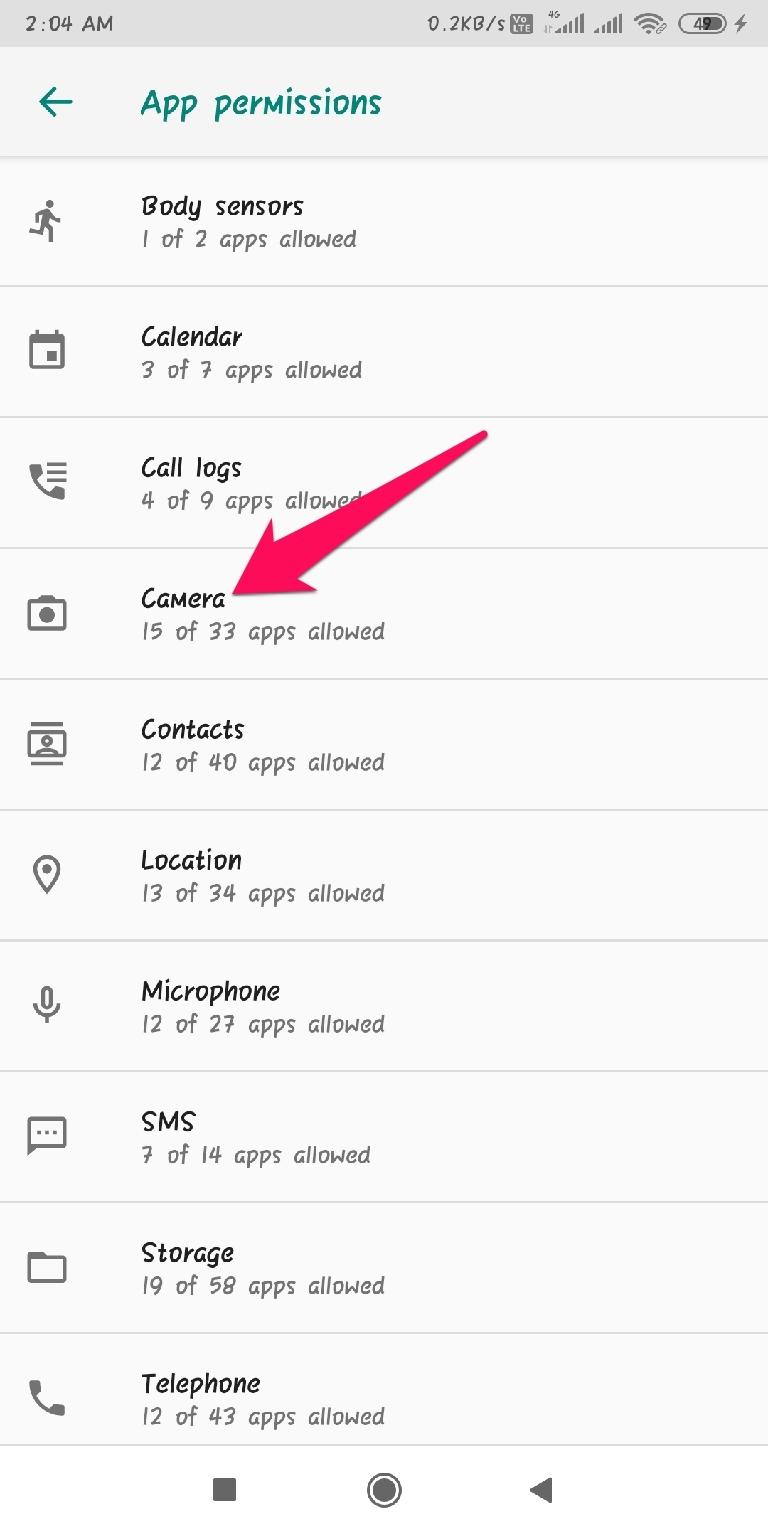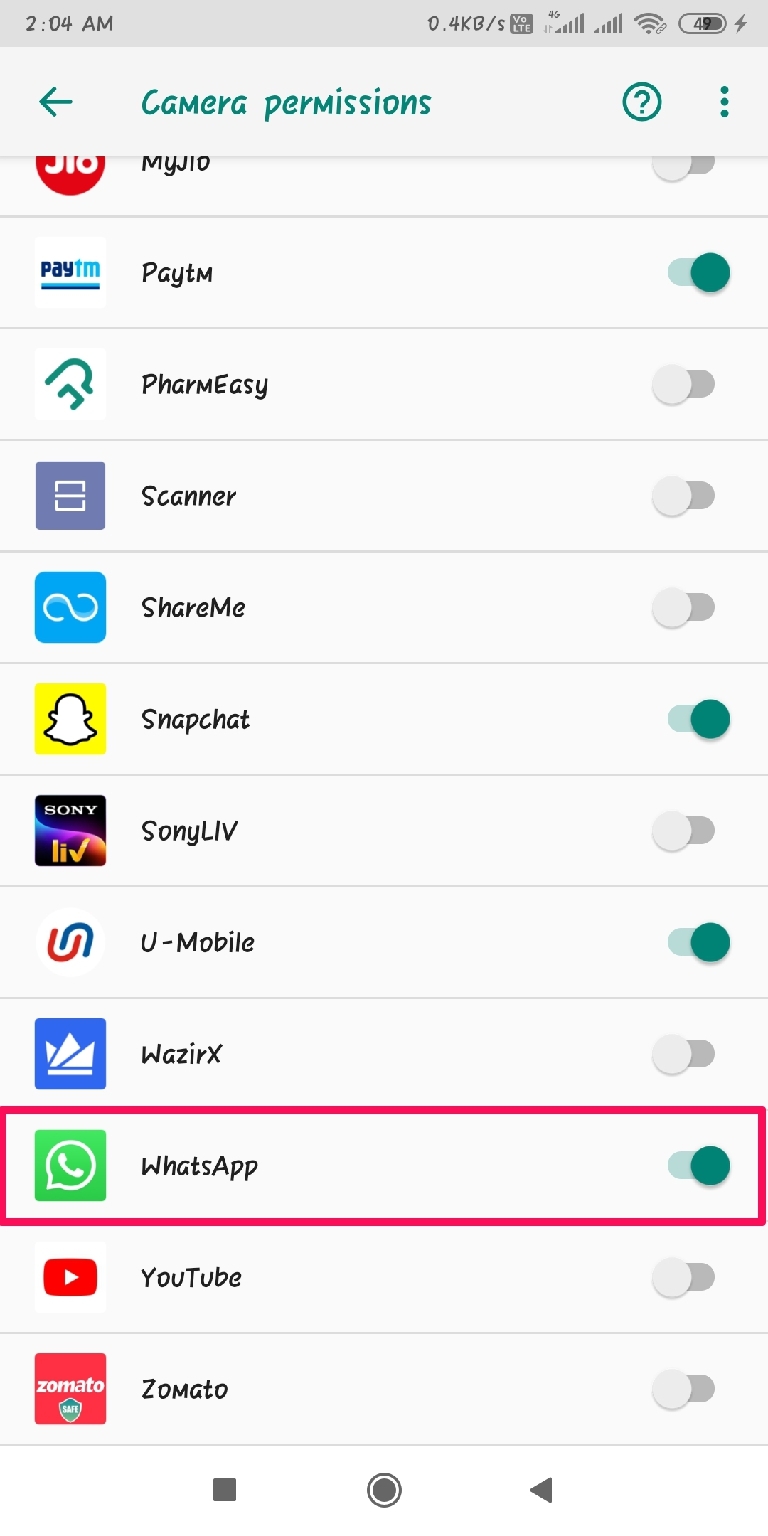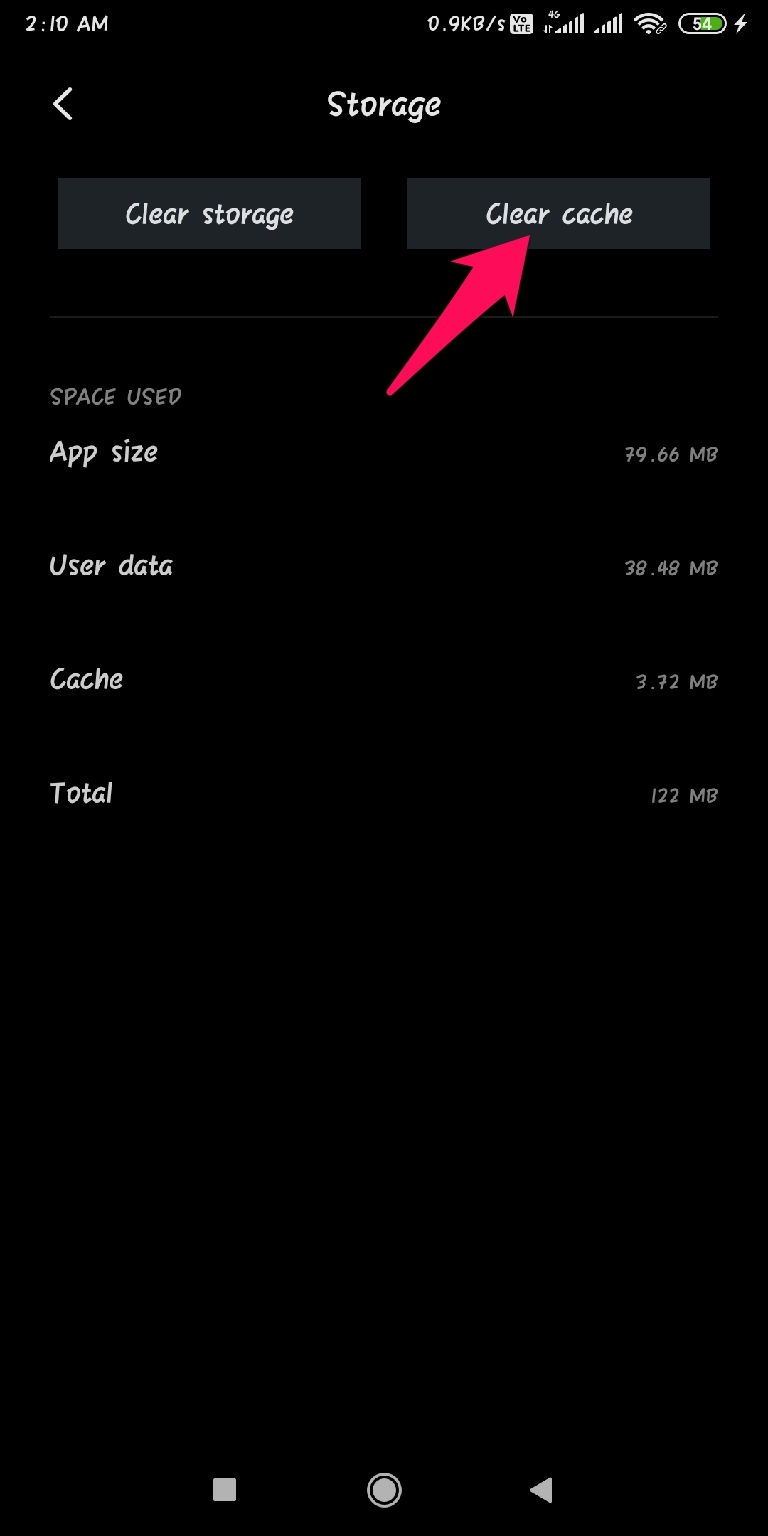But recently, many users have complained about the WhatsApp camera not working. There are various reasons that could cause this issue. Read this article to find out how you can fix the WhatsApp camera not working on Android.
Fix 1: Restart Your Device
Before getting started with different troubleshooting methods to solve the problem, restart your Android device. Restarting your Android device will clear RAM and get rid of tiny bugs and issues and hence solve any issues with WhatsApp Camera Not Working on Android.
Fix 2: Check the Camera
Check if your device’s camera is working properly or not. Click some photos and record some videos to check your camera. If your camera isn’t working, it is possible that it may have some software or hardware issues. You can contact the service center or troubleshoot the problems yourself.
Fix 3: Modify WhatsApp Permissions to Allow Camera
Lack of permission can also stop WhatsApp’s camera from working. Modify WhatsApp permissions to allow camera access and get rid of this issue. Here is how you can do it:
Fix 4: Clear the App Cache
Cached data can sometimes disable WhatsApp from using the camera. Clearing Whatsapp’s cache data can solve this issue. Here is how you can do it:
Fix 5: Reinstall WhatsApp
If none of the above-mentioned troubleshooting methods were able to solve your problem try reinstalling WhatsApp. This problem could be due to some error in WhatsApp’s core files and cannot be repaired manually. Uninstall the app and then install its latest version from the Google Play Store. This was all about how you can fix the WhatsApp camera not working on Android. The troubleshooting methods mentioned above will help you solve this issue. Still, if you have any issues, feel free to contact us in the comment section. If you’ve any thoughts on How to Fix WhatsApp Camera Not Opening on Android?, then feel free to drop in below comment box. Also, please subscribe to our DigitBin YouTube channel for videos tutorials. Cheers!