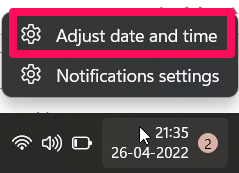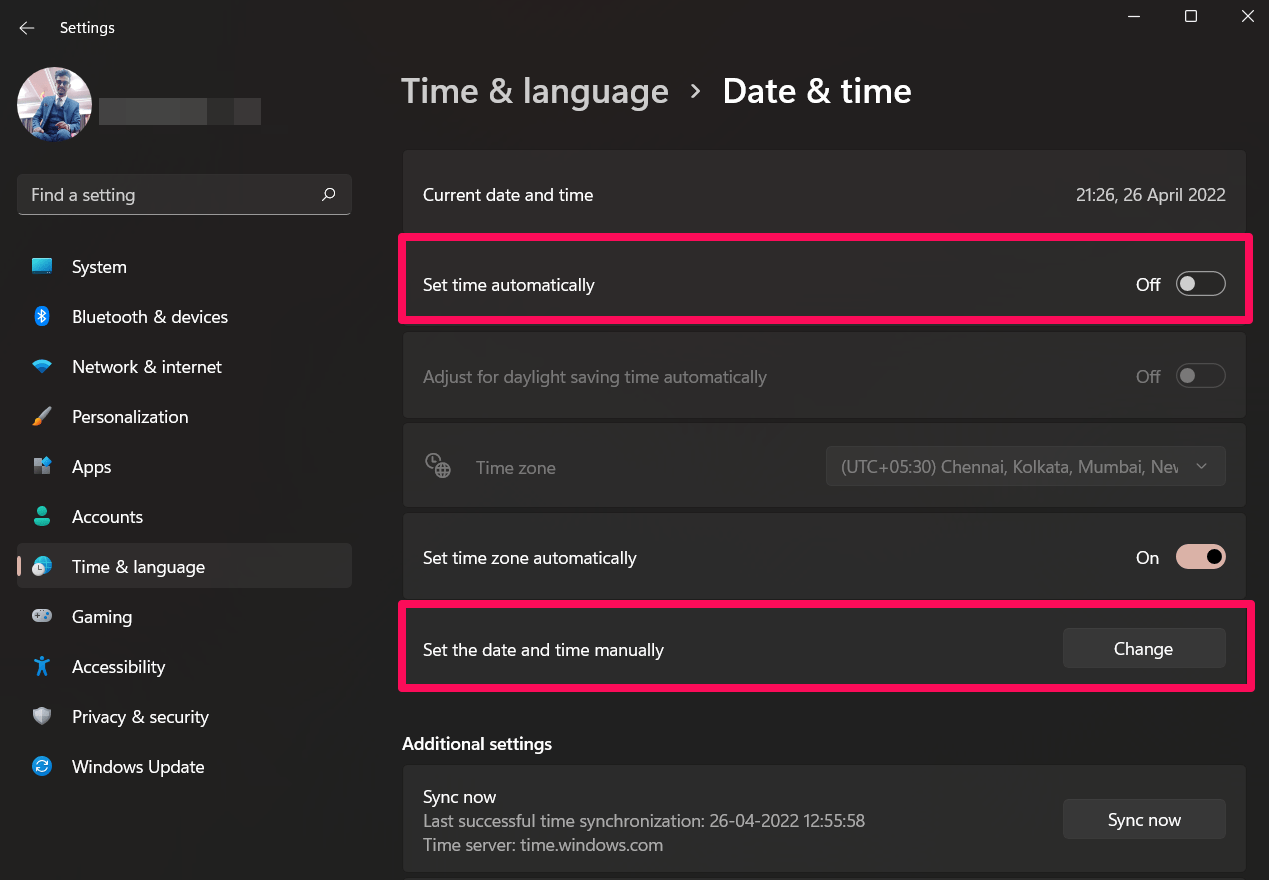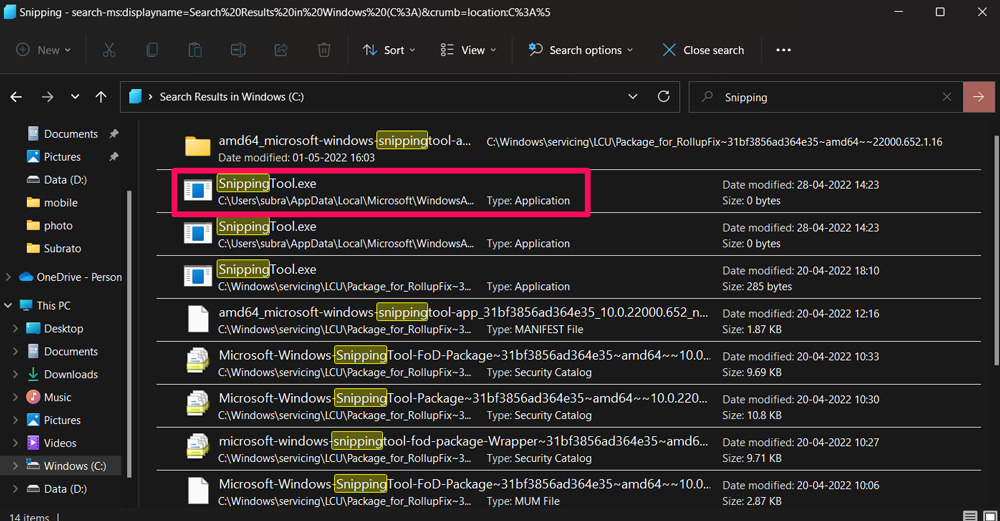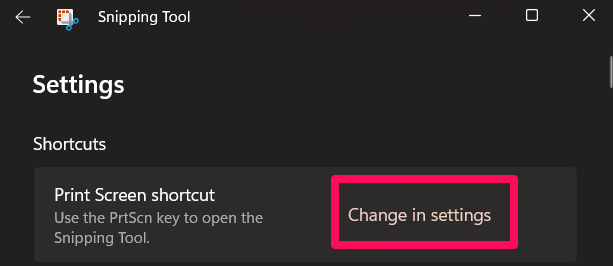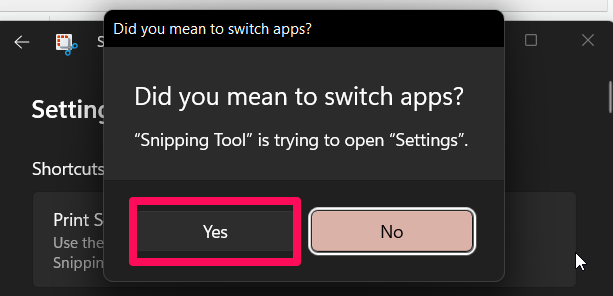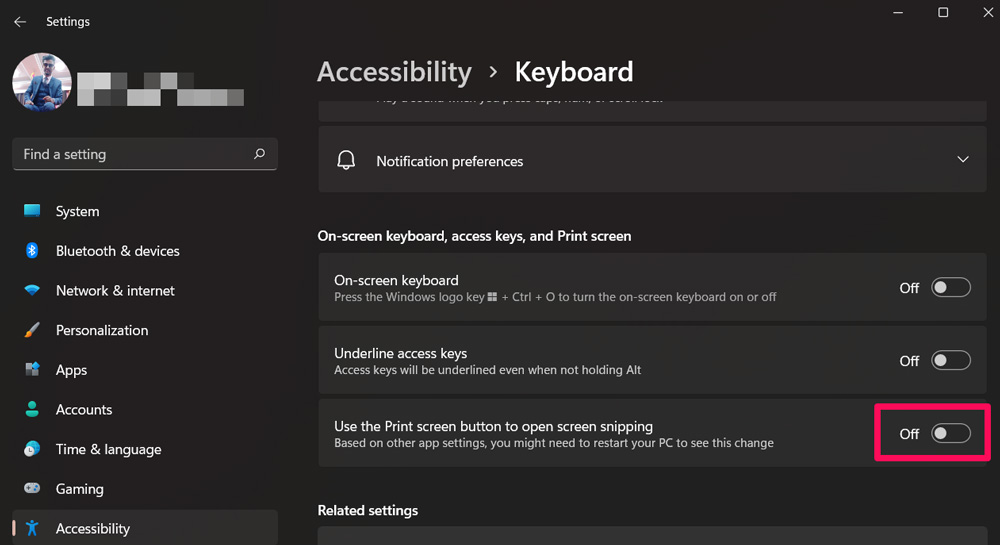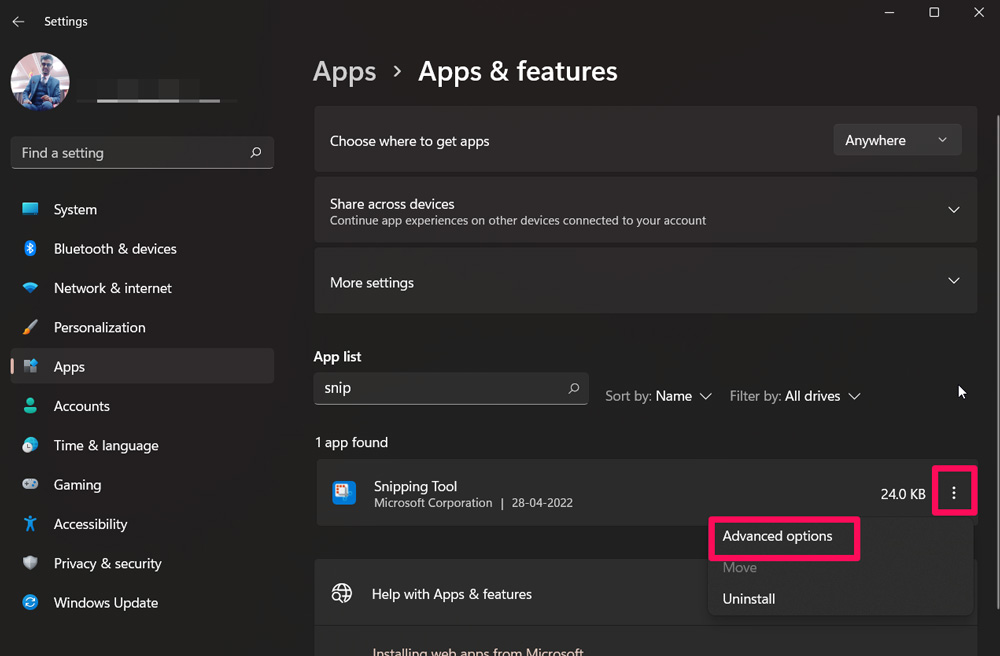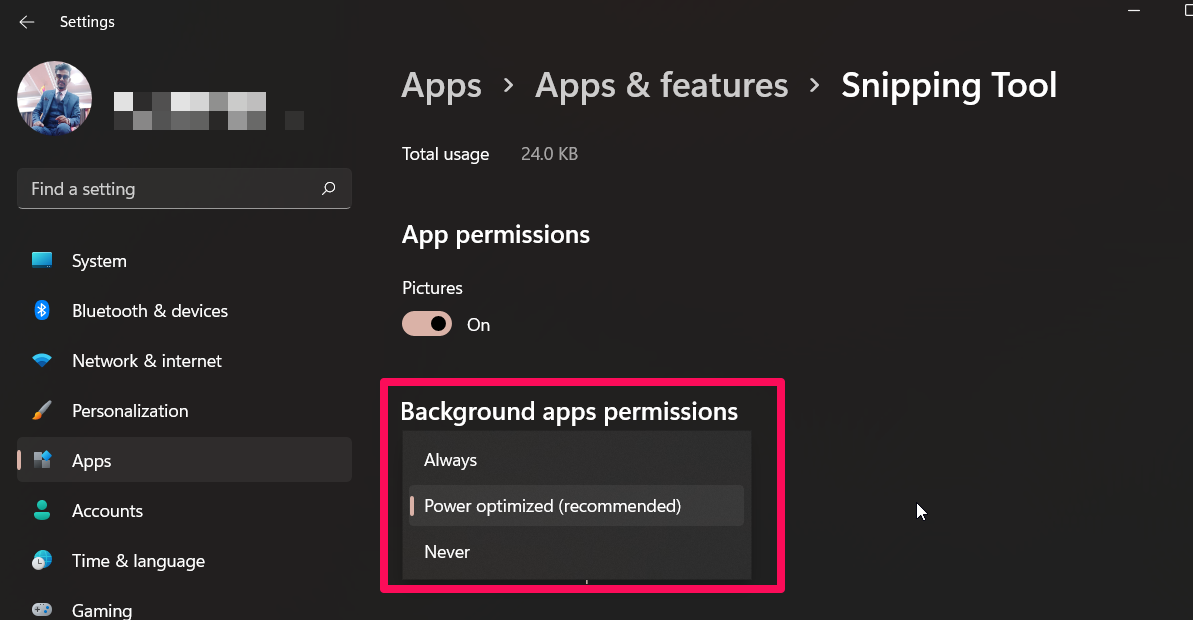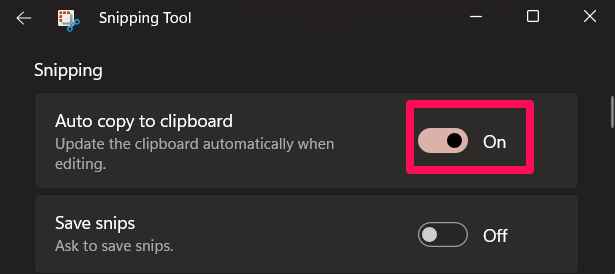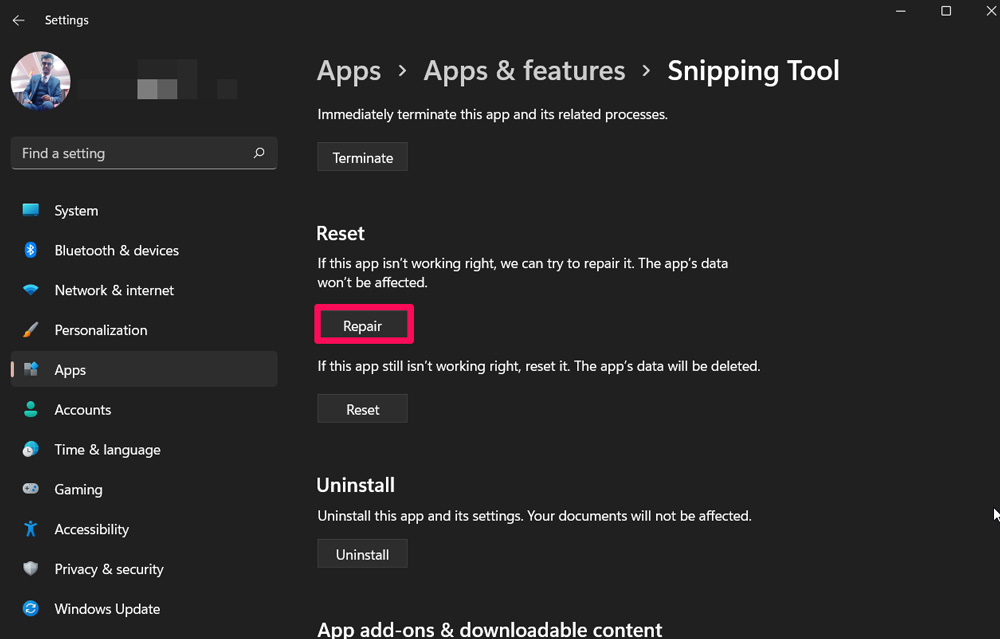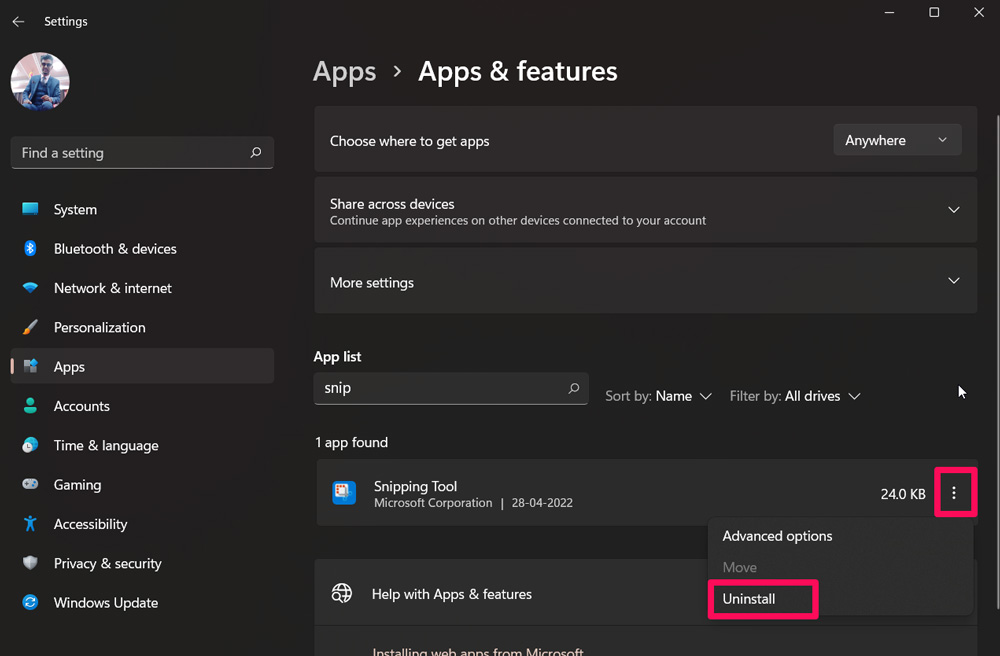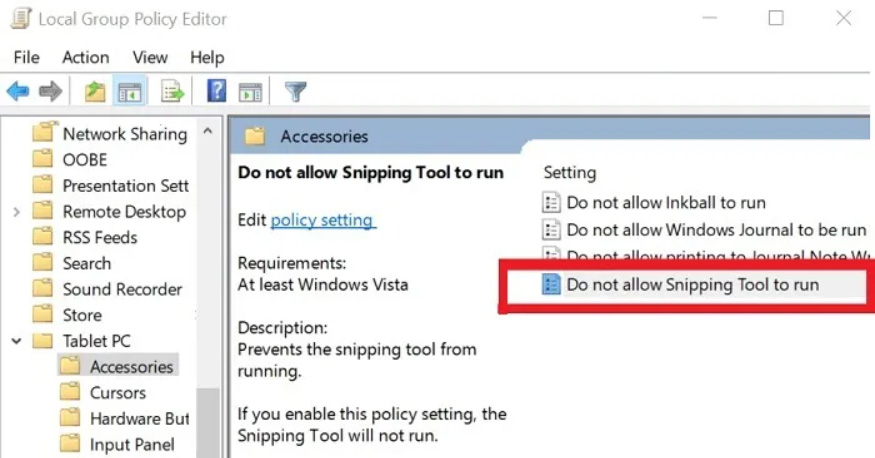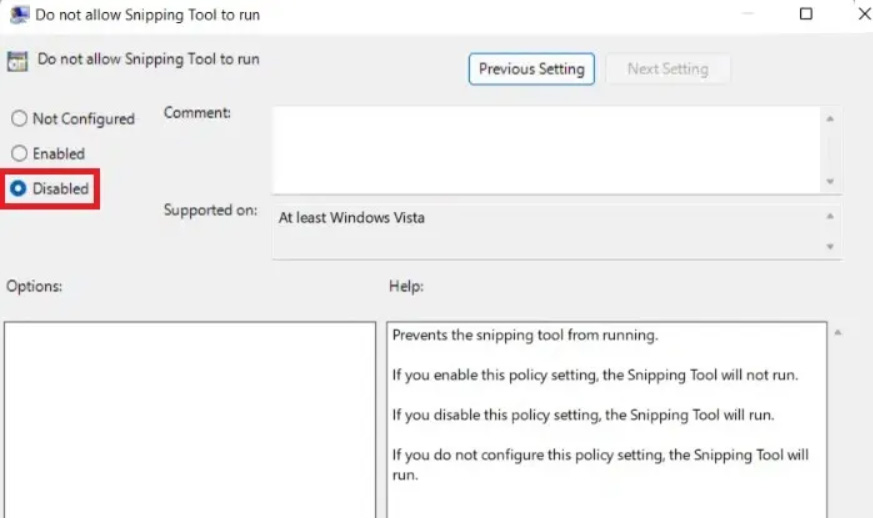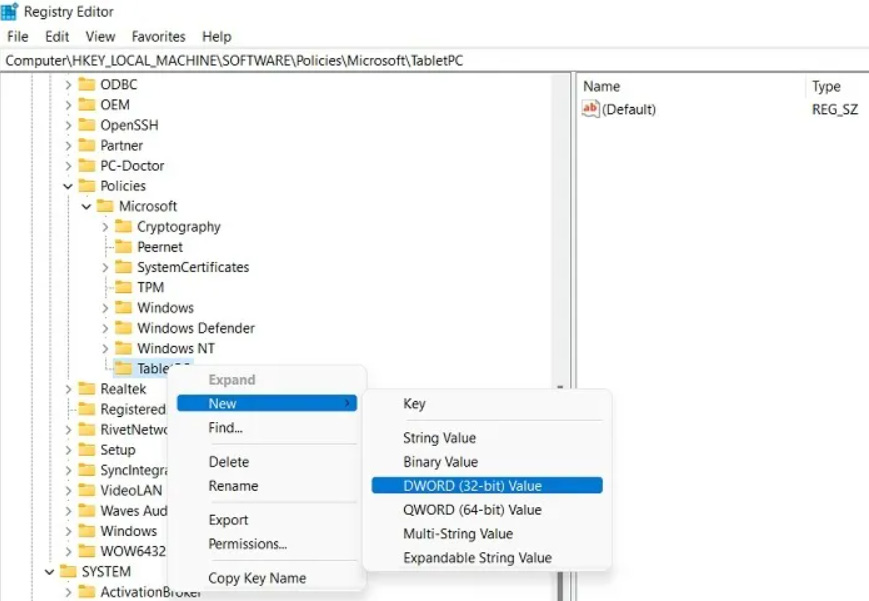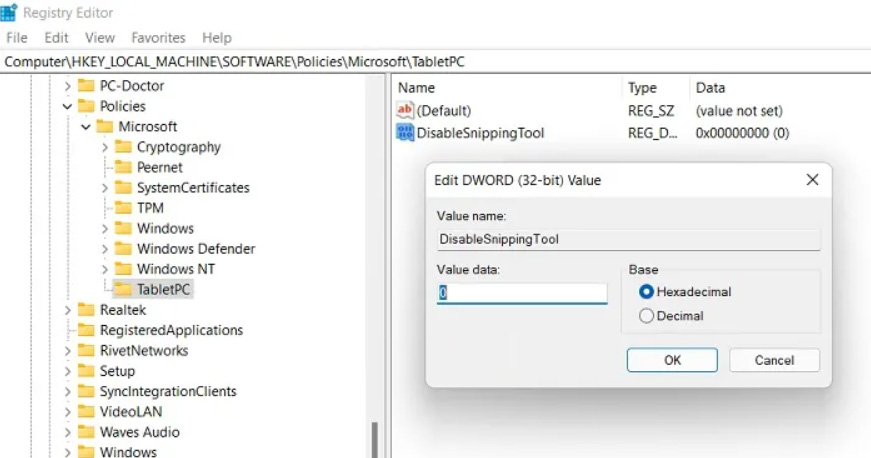But unfortunately, with the Windows 11 latest cumulative update, the Snipping Tool start showing a broken error. However, there isn’t any clear reason why this error occurs. But, we have some tricks using which you can easily resolve the Windows 11 Snipping Tool broken error. So, let’s get started.
Best Ways to Fix Windows 11 Snipping Tool Broken
A faulty security update, an expired digital certificate, or a missing folder/registry value will usually lead to this kind of problem. But don’t worry because we have some workarounds that you can use to resolve this issue permanently. So, let’s take a look:
Fix 1: Restart Your PC
Most importantly, you must first try restarting your PC as there are chances that due to some random bug files or cache data, your Snipping Tool continues to show broken or crashing issues. However, the cache data gets flushed from your RAM by rebooting your device. Therefore, simply restart your Windows 11 PC and check if the issue gets resolved or not.
Fix 2: Update Windows
Did you check if your system has any pending Windows 11 patch updates? Yeah, chances are there that your device may have some pending updates due to which you are facing this Snipping Tool broken error on your Windows 11 PC. Therefore, you must have to make sure to perform these steps to check if your device is updated or not:
Fix 3: Reset Date & Time Manually
There are possible chances that your device’s date and time might not be configured properly, due to which sometimes this type of issue occurs. Therefore, you must have to configure it properly, and to do so; these steps will help you:
Fix 4: Run Snipping Tool From Windows.old folder
If you are still not able to use the Snipping Tool, then try running it directly from the Windows.old folder. So, to do this, make sure to perform these steps:
Fix 5: Set Print Screen Key To Launch Snipping Tool
In case you have already tried to open the Snipping Tool using Windows.old folder and still getting the Windows 11 Snipping Tool broken error, then you should try to set the print screen key to launch the Snipping Tool, as many users previously reported that this helps them to resolve this issue.
Fix 6: Check Permissions
Sometimes, due to some random updates, all the set permission gets changed, which further resulting this kind of issue. Therefore, you need to properly set up the permissions for your Snipping Tool. However, in case you don’t know how to do so, follow these steps:
Fix 7: Turn on The Auto Copy Mode
You can also try turning on the auto-copy to clipboard mode on your Snipping Tool, as many users claim that this helped them to resolve the Windows 11 Snipping Tool broken error. To do this,
Fix 8: Repair The Snipping Tool
If the above troubleshooter doesn’t help you, then you must try repairing your Snipping Tool files as possibilities are there that there is some issue with the files. So, to do this,
Fix 9: Reinstall The Snipping Tool
Are you tired of performing the different fixes to resolve the Windows 11 Snipping Tool broken error? If so, then you reinstall the tool because this is the best option for you to resolve the error. However, to do so,
Fix 10: Use Local Policy Editor
Using the Local Policy Editor to resolve this broken error is also another option that will allow you to fix the issue permanently. Thus, if you don’t know how to do it, make sure to perform these steps:
Fix 11: Use Windows Registry Tool
Did you try the Windows Registry tool tricks before to fix the Snipping Tool broken error? If the answer is no, then use these steps to do so: If you’ve any thoughts on How to Fix The Windows 11 Snipping Tool Broken Error?, then feel free to drop in below comment box. Also, please subscribe to our DigitBin YouTube channel for videos tutorials. Cheers!